What are the elements used in process model
Types of node
-
Deliverables (blue ellipses) - represent packages of information or materials that are considered, created or modified by tasks. See also the information on ASM info/material items.
-
Simple tasks (yellow rectangles) - represent tasks which take account of inputs to create outputs. All the outputs of a simple task are created (or updated) at the same time, when the task is complete.
-
Compound tasks (red rectangles) - Similar to a simple task, but can have one or more output 'scenarios'. Each scenario represents a different 'forward branch' and contain one or more deliverables.
-
Iteration constructs (Green diamonds) - Similar to a compound task, but represent the possibility of generating a 'backward branch' (iteration).
Dependencies
These four types of node can be connected using a dependency :
Flow dependencies - the dependency contributes to the timing of the downstream task (eg. the upstream deliverable must be available to start the task)
Other items
- Resources - represent the individuals, teams or other resources that are needed to perform tasks. These can be created and browsed using the Resources tree in the EXPLORER tab of the left-hand side of the CAM window. Once created, they may be assigned to tasks on the ASM flow diagram. Resource limitations constrain the number of tasks that can be executed concurrently during an ASM simulation.
- Variables - used in simulation models to represent KPIs etc. and their interrelationships with tasks in the process. May be global, or associated with specific tasks and info/material items.
- Info/material items - represent the information, material etc. that is modified by tasks and contained in deliverables. Associated with deliverables on the ASM flow diagram.
- When you use a blue ellipse on a diagram, this ellipse is a 'deliverable'. The deliverable represents the collection of 'stuff' which is passed between tasks in the process. After creating a deliverable, you usually type a description of the deliverable's content into the 'Info/material' field in the properties dialog.
- This text does not simply assign a name to the deliverable. Instead, an object representing the info/material is created and located in the 'Info/materials' tab on the left-hand side of the main CAM window. A "link" is then made between that info/material item and the deliverable which is shown on the diagram.
- It is thus possible for an info/material item to be used multiple times at different points in a modelled process, by associating that same item with multiple deliverables. To do this, while editing the properties of an ellipse on a diagram, use the 'binoculars' button to select an existing info/material item rather than typing the name of a new item. Alternatively, type the (case-sensitive) name of the existing info/material item into the field and CAM will make the link automatically.
- At each point an info/material item is used in a process, its state of development can be indicated by entering an appropriate text description in the 'qualifier' field. For instance, 'unvalidated' and 'validated' might be used as qualifiers for a certain design parameter.
- Info/material items can also be used to configure the ASM simulation (for more info., see the ASM simulation documentation). In particular, one or more variables may be associated with each item (by right-clicking the info/material item where it appears, and selecting Properties). The values of these variables will be available for use in the simulation, and can be used to define the behaviour of any task that uses the info/material item as input or output.
- It is possible to organise the info/material items into a hierarchy within the info/material tab on the left sidebar window. It is also possible to define the items to be local to a particular sub-process, rather than in the 'global' info/material tab where they can be used in any deliverable anywhere in the workspace. This is mostly useful for fine-grained control of simulation models.
- Finally, by right-clicking an item in the info/material tree and selecting copy, then paste as shortcut onto a worksheet, you can create connections between the individual items to represent relationships between them.
- In total, this functionality assists with modelling and simulating the progressive development and use of information and other materials during a process.