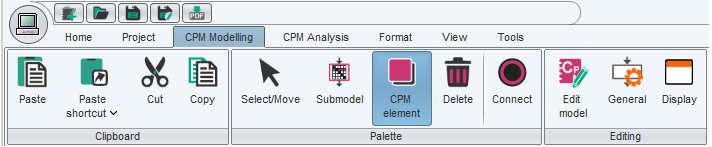How to build a change model
CPM is a DSM-based numerical approach for predicting and analysing how changes are likely to propagate through a system. The design of the system is decomposed into its components and the dependencies between them are captured and quantified.
Modelling in CAM
Create a system linkage model. In the first step, a system linkage model must be created. This captures the elements (e.g. components of a product) of the system and the direct linkages between elements.As a result, a product design is modelled as a DSM , where the DSM-elements (nodes) represent the components or subsystems and the DSM-links (edges) their dependencies. Within the DSM the column headings show instigating sub-systems and the row headings the affected sub-systems. Before a product can be analyzed it must first be broken down into components or sub-systems, allowing the product to be viewed as a collection of parts whose designs affect one another. A component or subsystem is a part of the overall product and its delineation can be based on location, function, sourcing or any other relevant distinction. Designers and managers familiar with the original design can advise on how it may be broken down into an appropriate number of components/sub-systems. This requires a careful balance between the level of detail required and the subsequent cost of populating the model. A model with fewer than 50 components is recommended.
- Elobarting into a probabilistic model. The model is further elaborated into a probabilistic model that captures the likelihood and impact of a change propagating between each connected pair of elements. Likelihood and impact values inside the DSM-cells (on the edges) represent the strength of the linkages with regard to propagation of engineering changes. Likelihood is defined as the average probability that a change in the design of one component/sub-system will lead to a design change in another. Likewise, impact is defined as the average proportion of the design work that will need to be redone if the change propagates. Both these quantities are assigned values between 0 and 1.
How to create CPM in CAM
- Using the CPM toolbox to create a model from scratch
- On the collections screen (which is shown after starting CAM) click the 'CPMCollection' button in the 'Insert' band in the 'Home' tab. A new CPM collection which comprises of a CPM model will be created.
- Double-click the CPM model thumbnail dispalyed on the right pane to display the CPM model sheet. Because the matrix is empty after creation, it appears as a 'blank' worksheet.
- Follow the instructions in section 'Creating new elements (rows/columns)' below to add elements and dependencies to the new matrix.
- Importing CPM from CSV (Excel) Firstly, the CSV file should be in the same format as that created by CPM export. Please follow the steps below for importing DSM.
- Create a new CPM collection or open a saved DSM collection.
- Open the CPM model sheet.
- Make sure that the opened model sheet displays the same view type of the data in the import. If not, create a new view of the same view type and open that view in the display. (Please see the section 'Creating views' below for further details.)
- Click the 'Import' button in the 'Export/Import' band on the 'Home' tab which invokes a pop-up list with different import options.
- Select the 'Import DSM from CSV' option and select the csv file you want to import. Import dialog will be displayed which shows a preview of the layout of data to import. Make sure the data is correctly displayed. (Options are provided in the import dialog to adjust the start row and column which helps to remove empty rows and columns before the start of the data if any.)
- Select 'Import' and the data will then be imported in exactly the layout shown in the csv file.
Note that the CPM import is very sensitive to file format; the data being imported must exactly follow the format as that created by CPM export.
How to use CPM
- Creating new elements (rows/columns)
- Select the 'DSM Element' button in the 'Palette' band on the 'DSM Modelling' tab. Click once in the header row (or header column) in the location you want to create the new element.
- For an empty matrix (eg a newly-created CPM) click anywhere in the blank worksheet to create the first element.
Note that each subsequent mouse-click will create one additional element, until you select another tool (eg the move tool, which shows as a mouse cursor, whose button is located on the far left of the 'Palette' band)
- Renaming elements. Using the move tool, double-click any element in the left or top header to edit its properties.
- Resequencing elements (manually). Using the move tool, grab an element in the left header and drag it up and down. (see also: algorithms, below)
- Creating dependencies. Use the connect tool (located on the far right of the 'Palette' band) and click in the main matrix pane to create dependencies. By default the likelihood and impact values will be 0.5. If you want to update, double click the dependency cell to enter likelihood and impact values.
- Deleting elements and dependencies. Use the delete tool and click once to delete an element or dependency. Change back to the move tool when you have finished deleting.
- Creating clusters (manually). Use the move tool. Select one (or more, by holding shift) elements in the left header or top header. Right-click one of the selected elements and select 'Add to cluster' in the pop-up menu. Clusters can be moved up and down in the sequence by grabbing and dragging using the move tool. Clusters can be moved into and out of other clusters in the same way.
- Exporting CPM. Click the 'Export' button in the 'Export/Import' band in the Home' tab and export options dialog will be displayed. Select the required format and you can choose to open the export immediately or save it as a csv file.
CPM can be exported in different formats.
- Export graphically as a PDF. Exporting as PDF can also be done using the 'Export as PDF' button in the 'File' band on the 'Home' tab or by using 'PDF' button on the top toolbar.
- Export graphically as a PNG.
- The CPM data can be exported as a CSV(Excel). The data exported will be exactly same as what you see in the screen. Since CPM supports different views, the data export will vary with the displayed view type. For example, CPM(Likelihood and impact) view exports both likelihood and impact values, where as CPM(Likelihood) view only exports likelihood value.