Instructions for downloading CAM
STEP 1: Download and the latest version of Java.
STEP 2: Download CAM, and unzip it anywhere on your computer.
Instructions for launching CAM on a Windows Computer
STEP 1: To start CAM on a Windows computer, open the unpacked folder and double-click CAM.bat
STEP 2: Read and accept the Software License by ticking the confirmation box, then click continue.
STEP 3: Choose to create a new workspace or open an existing one, then click continue.
Instructions for launching CAM on an Apple Computer
STEP 1: Open Finder.
STEP 2: Go to your Applications folder, then open the Utilities subfolder. In this subfolder, double-click Terminal. This will open a command window. In this window:
STEP 3: Change to the directory where you unzipped cam.zip. For instance, if you unzipped it into a folder "cam" on the desktop, you would type cd Desktop [return], then cd cam [return].
STEP 4: When you've got to the folder where you unzipped CAM, type. ./CAM_osx.sh then hit return. NOTE CAREFULLY: That's two periods (full-stop) marks separated by a space, then the forward-slash symbol, then CAM_osx.sh
A message about CAM should appear in the Terminal window followed by the CAM loading dialog.
Instructions for launching CAM on a Linux Computer
Follow the same steps in the Apple instructions above to step 4 but you should use CAM_linux.sh instead of CAM_osx.sh.
Download CAM