What to do if the software does not start at all?
If you followed the instructions that are given on the download page and CAM will not start, the following are common known causes. If you still have difficulty please contact us, we can probably resolve your problem quickly.
If nothing happens at all, or a black box appears very briefly and then disappears when you try to start the software, the cause could be one of the following reasons:
- Possible Cause #1: Java not installed.
Solution:
CAM is a Java-based application. You need a recent version of Java installed on your computer to run it. Java is free; See the Download page for instructions on obtaining and installing it.
-
Possible Cause #2: Java installed but not correctly configured (a common problem with windows 7 installations)
Solution:
CAM is a Java-based application. On some systems with recent versions of windows, the "path" is not set up properly even after installing Java using the official installer. If this occurs, CAM cannot find the java executables it needs to start. To diagnose this problem on a Windows system, follow these steps:
- Open the windows 'Start' menu then select 'Run'.
- Type cmd into the box which appears and click OK. A command window should appear.
- Type java into the command prompt.
- If your environment is not configured correctly, an error message java is not recognised as an internal or external command (or similar) will be displayed.
If this error occurs, you need to locate the java executable on your system and add it to the path. Contact us if you require help doing this.
- Possible Cause #3: Not enough system memory (Windows/OS X)
Solution:
CAM has a start-up option in which the amount of memory it will use is defined. By default, this is 1024Mb (1 gigabyte). If your system has less memory, CAM may not start. In this case, you can open the CAM.bat/CAM_osx.sh file in a text editor and edit the appropriate parameter to reduce the memory requirement.
What to do if CAM starts, but does not seem to work properly?
If the loading dialog appears and then the main window appears, but the software doesn't function as expected:
For eg: It starts OK but some very basic operations don't seem to work (eg. I can't create a new workbook.]
- Possible Cause #1: If CAM starts but does not seem to operate properly, you probably have an outdated version of Java. Follow the instructions on the download page to download and install Java 1.6 or above.
Solution:
If you are not allowed to install an up-to-date version of Java (eg due to security considerations on your company computer or company network) contact us and we can explain a work-around. Where necessary CAM can also be started directly from memory stick or CD, without requiring any installation on the host computer.
- Possible Cause #2: Cannot access 3D charting on a system running Windows 64 on Intel 64 (Windows)
Solution:
To access 3D charting functionality on an Intel 64, Windows 64 system you must:
- Install Java for 32-bit Intel.
- Install Java3D for 32-bit Intel.
- To start CAM, use the startup script entitled CAM_java32_on_windows64.bat.
What to do if CAM takes a very long time to load?
Solution:
CAM loads its modules dynamically, which can be extremely slow if it is intercepted by a virus scanner's "On-access scan". You can speed up loading by either:
- Configuring your scanner not to scan the CAM folder at all;
- Configuring your scanner not to scan inside archives (specifically, files of type .jar and .zip)
The first option is (probably) safer; the development team does this. Note that partially-disabling a virus scanner always carries some risk.